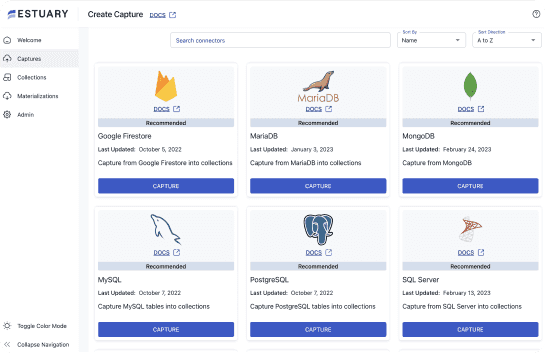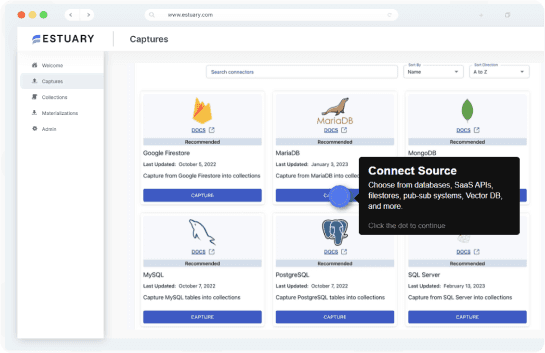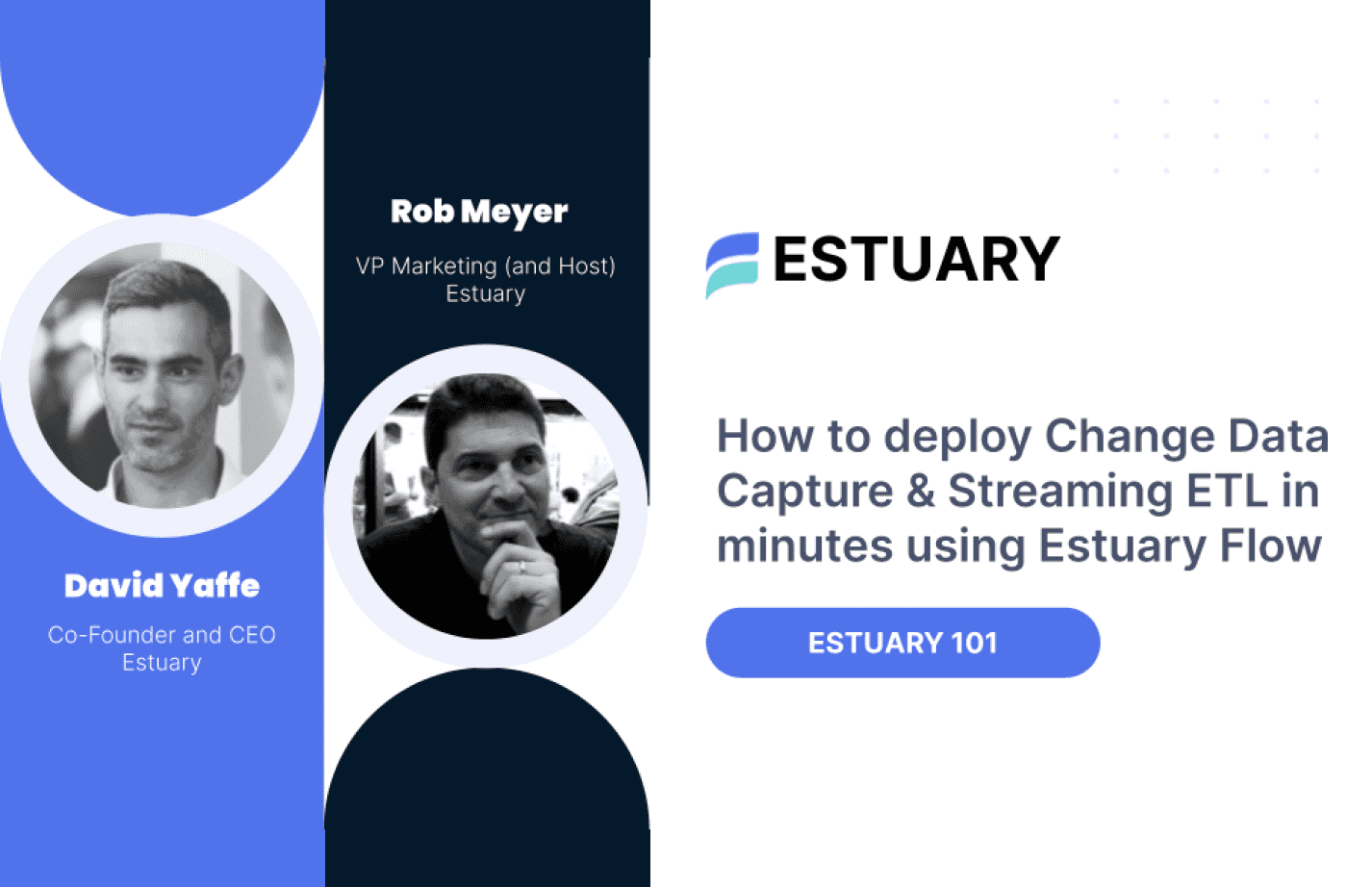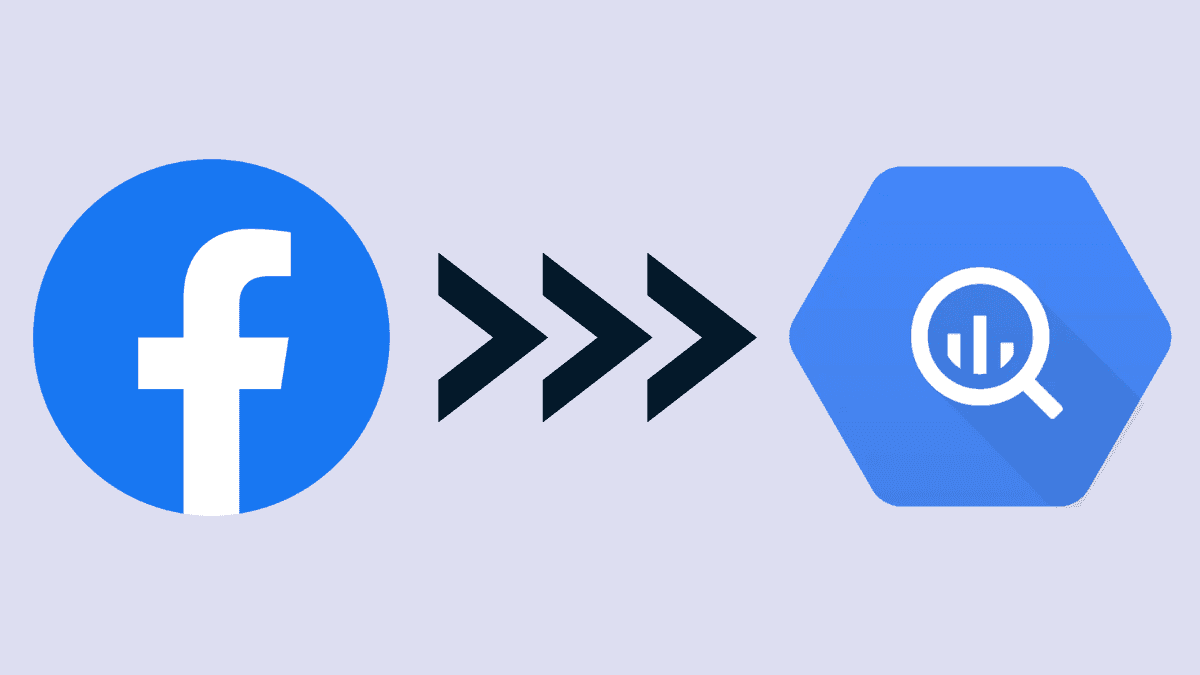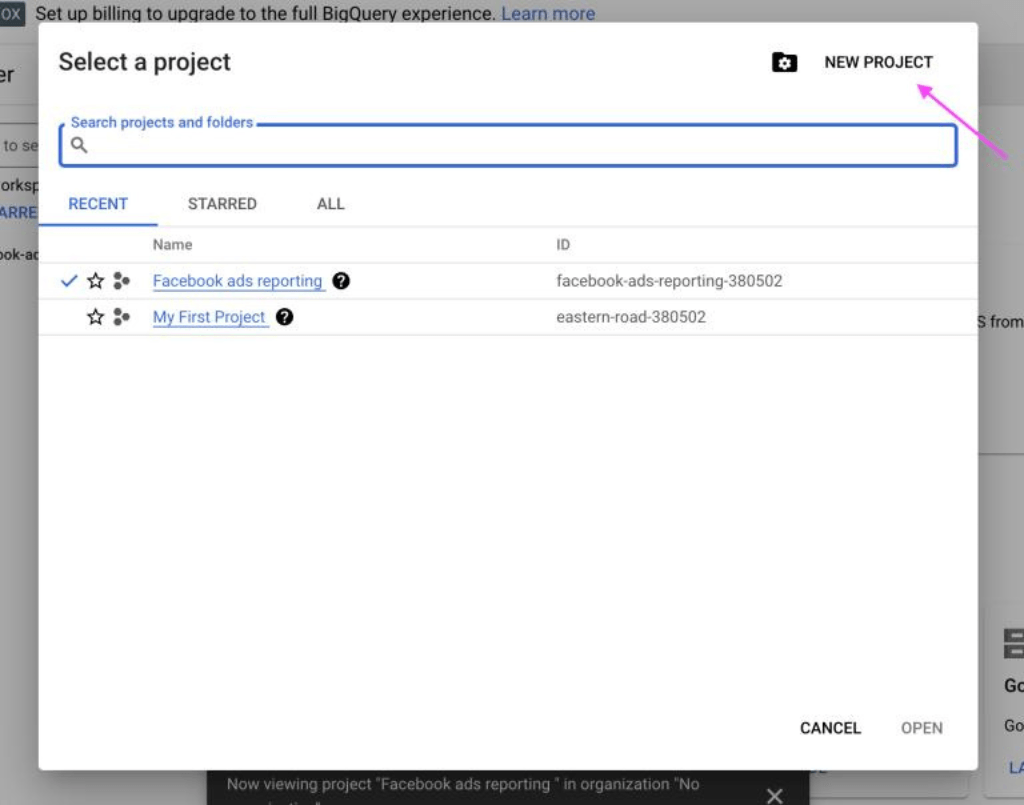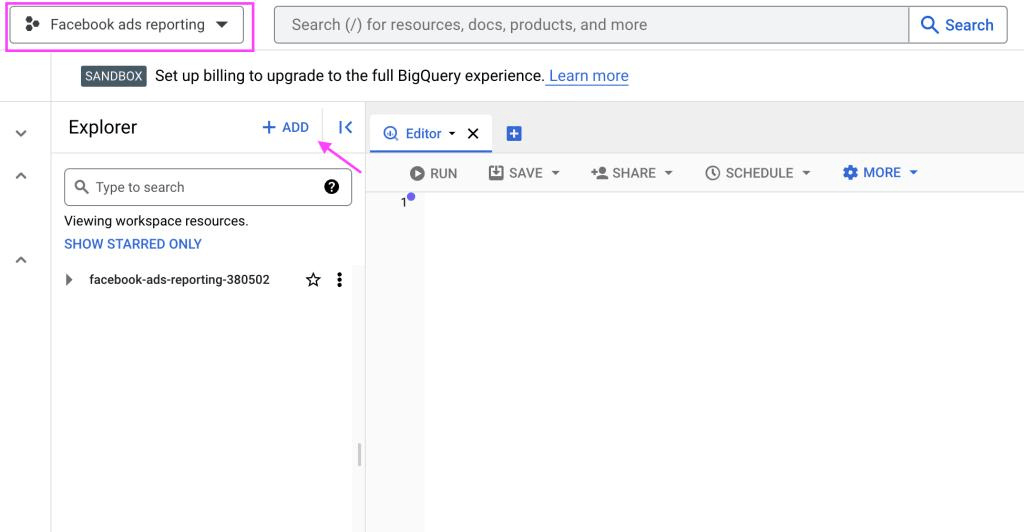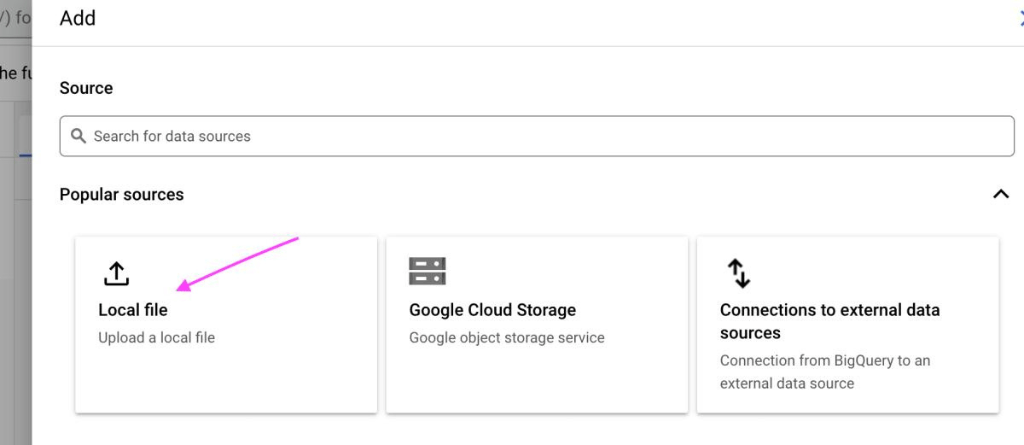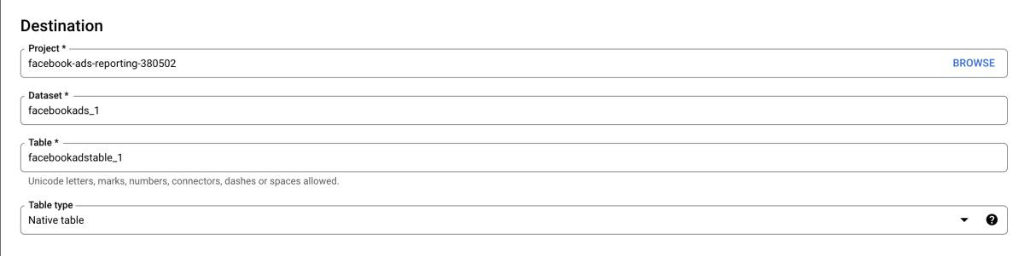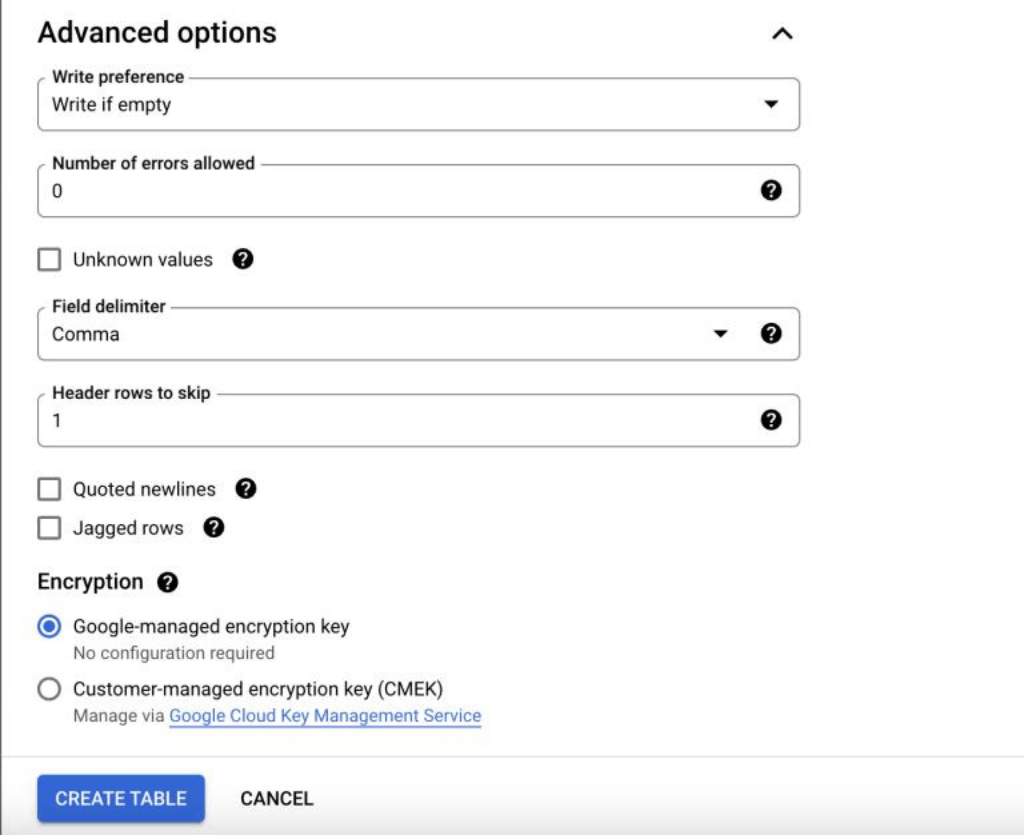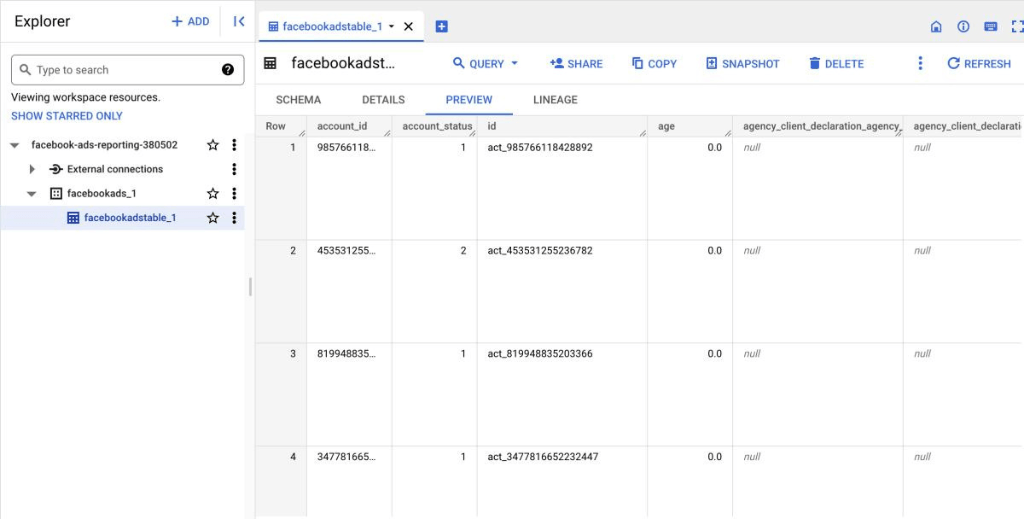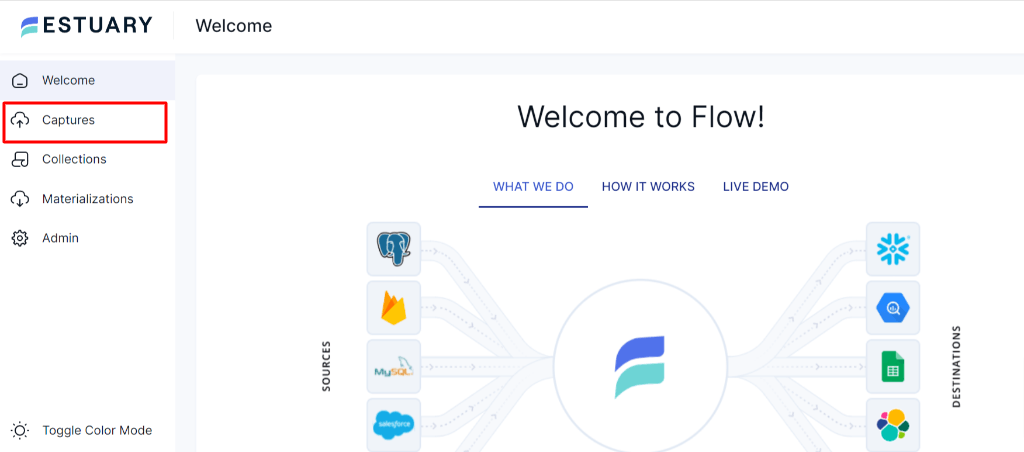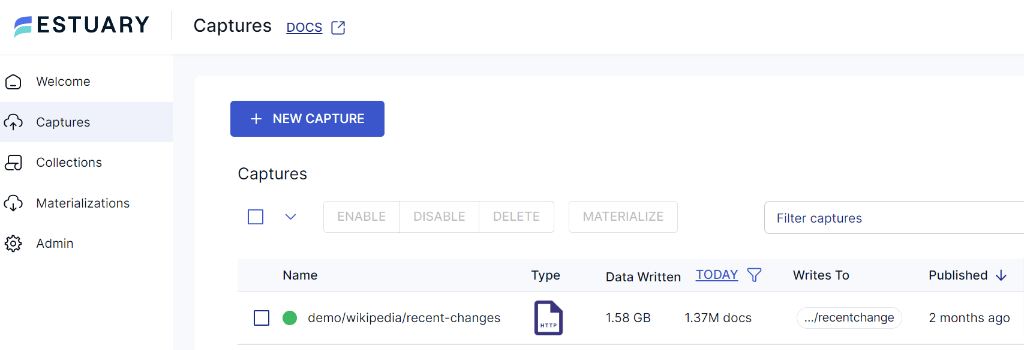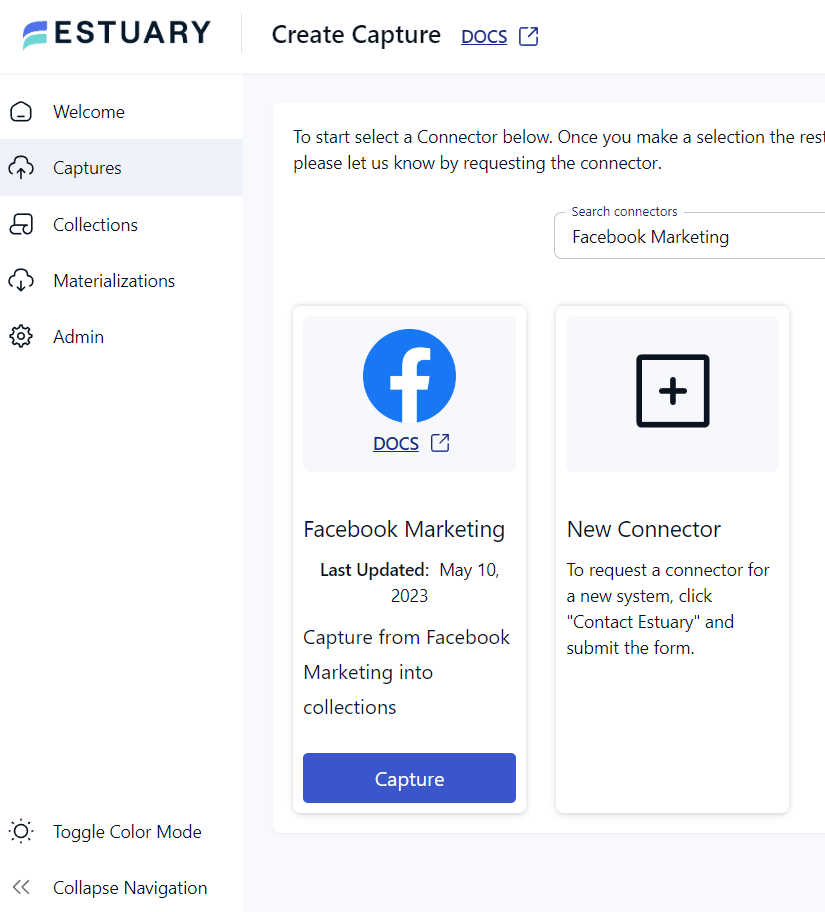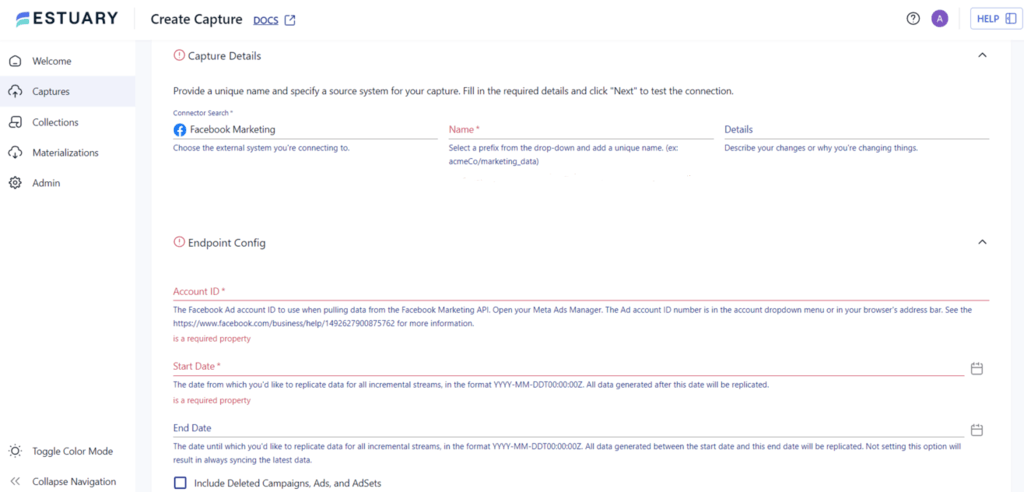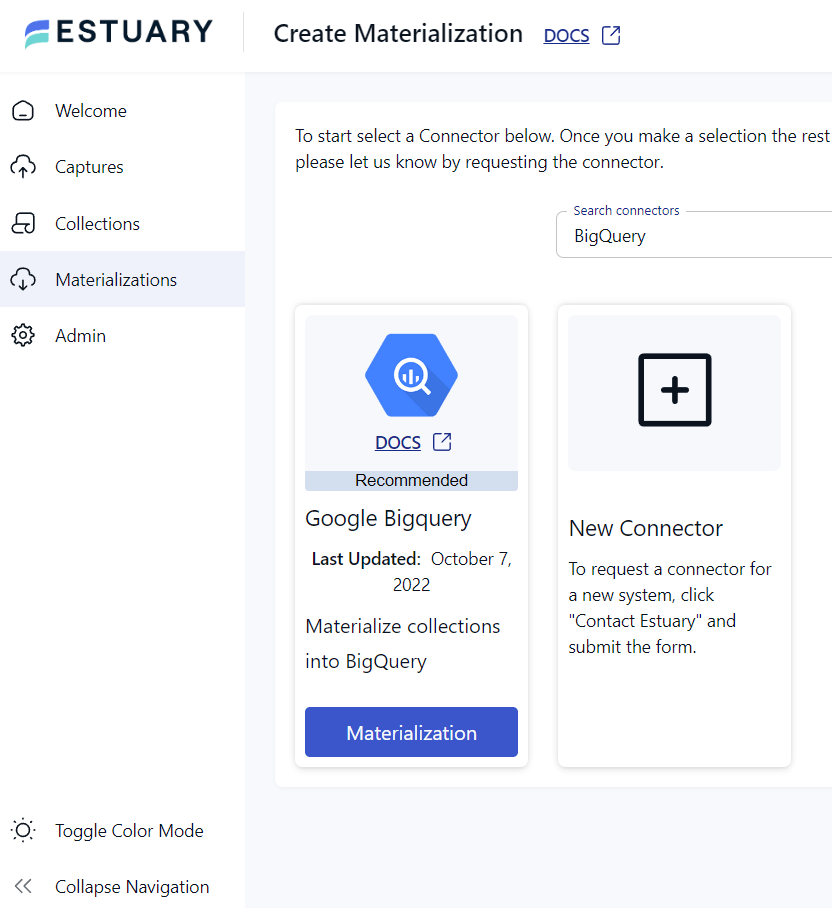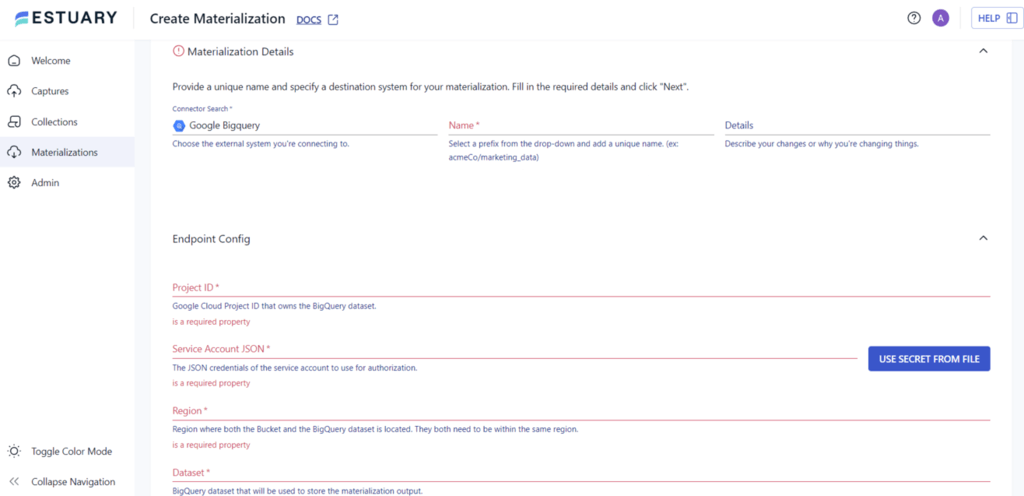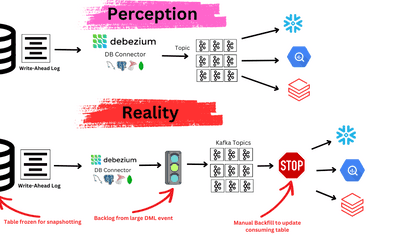
Have you ever wondered how Facebook shows you personalized ads that seem to know everything about you? Well, the answer lies in the vast amount of data that Facebook collects on its users. But this data isn't just useful for Facebook; it’s also incredibly valuable for businesses looking to target their ads to the right audience. That's where BigQuery, Google's cloud-based data warehouse, comes in. By loading your Facebook ads data into BigQuery, you can easily extract valuable insights to optimize your ad campaigns and drive better results.
This guide will walk you through the step-by-step process of loading your Facebook ads data into BigQuery. So you can start unlocking the power of your data and taking your ad campaigns to the next level. Let's dive in!
Methods to Load Facebook Ads Data to BigQuery
There are several methods available for transferring data from Facebook Ads to BigQuery. In this guide, we'll explore standard methods for loading data from Facebook Ads to BigQuery.
- Method 1: Manually Loading Facebook Ads Data to BigQuery
- Method 2: Writing Custom Scripts for Loading Facebook Ads Data to BigQuery
- Method 3: Using SaaS Alternatives Like Estuary
Method 1: Manually Loading Facebook Ads Data to BigQuery
Manually transferring Facebook Ads data to BigQuery involves exporting the data to a CSV file or Excel workbook and then uploading it to BigQuery manually. Although it seems straightforward, this is a time-consuming task. Manual transfer suits individuals or small businesses with limited Facebook Ads data but may not be practical for larger datasets. Let's explore the step-by-step process in detail.
Step 1: Converting Facebook Ads Data into CSV Format
- Log in to your Facebook Ads Manager account, and click the Export button on the top right of the screen.
- A pop-up widget appears, now select the file format you want to export your Facebook Ads data to, like CSV, XLSX, or PNG. Choose the CSV option.
- Click the Export button, and the file will be downloaded to your computer.
Step 2: Uploading Facebook Ads Data to BigQuery
- Sign in to Google BigQuery account. Click on New Project. Give your project a name and click on Create.
- In the new project, Click on the + Add menu.
- Since you exported the Facebook Ads data to a CSV (.csv) file, select the option for the Local file.
To upload data from Facebook Ads to BigQuery, follow these simple steps:
Source: Click on the Browse option and select the CSV Facebook data file. The file format will be automatically selected.
Destination: Configure the exact location of the Facebook data in BigQuery. Choose the project name from your Google data project, create a new dataset or select from existing ones, and keep the Table type unchanged.
Schema: Select Auto-detect to arrange the data in BigQuery, or Edit as text if you have experience in manually editing schema.
Partition and Cluster Settings: Choose No partition to analyze the complete Facebook Ads data.
Advanced Options: Keep the advanced options unchanged, except for Header rows to skip, which can be set to 1 if your .csv file has headers.
- Click on Create Table to transfer the data to BigQuery. Your Facebook Ads data has been successfully transferred to Google BigQuery.
- Now, you can analyze your Facebook Ads data by writing SQL queries. Additionally, you can export the results to Looker Studio, formerly Google Data Studio, for improved report visualization.
Limitations of the Manual Method
Here are some limitations of manually loading Facebook Ads Data to BigQuery:
- Time-Consuming: The time-consuming nature of this process can have several implications. Firstly, extracting the data from Facebook's platform, transforming it into CSV format, and then loading it into BigQuery is a tedious process. Secondly, it increases the overall time it takes to get the data into BigQuery, which may delay analysis or reporting tasks that rely on up-to-date data.
- Limited Automation: This process is not automated, so you'll need to manually export and upload data every time you want to update the data in BigQuery. The manual approach can be tedious and impractical for businesses with a high volume of data.
- Data Integrity: The manual transfer of data can also lead to issues with data integrity. Errors can occur during the manual transfer process, resulting in incorrect or incomplete data being uploaded to BigQuery.
- Limited Functionality: Just exporting data to a CSV file may not provide all the functionality that you need for analysis in BigQuery. For example, you may need to integrate data from different sources and apply filters, which may not be possible with a simple export/import process.
Method 2: Writing Custom Scripts for Loading Facebook Ads Data to BigQuery
To move data from Facebook Ads to BigQuery you can write custom scripts in a programming language of your choice. These scripts extract data from Facebook Ads API and load it into BigQuery.
Here's an overview of the steps involved in this process:
- Set up a Facebook Ads API Account: First, you must set up a Facebook Ads API account to access the data. This involves creating a Facebook developer account and obtaining access tokens to authenticate API requests.
- Set up a BigQuery Account: If you don't already have a BigQuery account, you'll need to set one up. This involves creating a new project in the Google Cloud Console and setting up a BigQuery dataset where you'll load the Facebook Ads data.
- Install Necessary Libraries: Once you have set up both Facebook Ads API and BigQuery accounts, you'll need to install the required Python libraries to interact with these services. For Facebook Ads API, you can use the Facebook Ads SDK for Python, while for BigQuery, you can use the Google Cloud BigQuery Python library.
- Write Custom Scripts: With the necessary libraries installed, you can start writing custom scripts to extract data from Facebook Ads API and load it into BigQuery. The script should specify the data you want to extract from Facebook Ads, the time period, and the schema to load the data.
- Test and Run the Scripts: After writing the scripts, it's important to test them thoroughly to ensure they're working as intended. You can use a sample dataset or a small subset of the actual data to test the script. Once you're satisfied with the script, you can run it to extract the data from Facebook Ads API and load it into BigQuery. Depending on the size of the data, this process can take some time to complete.
- Schedule the Scripts: To automate moving data from Facebook Ads to BigQuery, you can schedule the scripts to run at regular intervals using a third-party tool. For example, you can set up the scripts to run daily or weekly. This way, you can ensure that your BigQuery dataset always has up-to-date data from Facebook Ads.
Limitations of Using Custom Scripts
There are several limitations to writing custom scripts to move data from Facebook Ads to BigQuery.
- Technical Expertise: This method requires a certain level of technical expertise in programming and working with APIs. If you don't have experience with programming or APIs, it can be challenging to write custom scripts and troubleshoot any errors that may arise.
- Maintenance and Updates: The scripts you write must be updated and maintained regularly to keep up with any changes to the Facebook Ads API or BigQuery. This can be time-consuming and may require continuous supervision.
- Data Volume: Depending on the volume of data you need to transfer to BigQuery, the process can be slow and resource-intensive. This may require additional infrastructure to support the data processing needs.
- Data Accuracy: If the scripts are not written correctly or regularly maintained, there is a risk of inaccuracies or missing data, leading to incorrect insights or decisions.
- Cost: There may be additional costs associated with using this method, such as the cost of computing resources needed to run the scripts and the cost of maintaining the scripts over time.
Method 3: Using Estuary Flow to Move Facebook Ads Data to BigQuery
If you're looking for an efficient and reliable way to load Facebook Ads data into BigQuery, using SaaS alternatives like Estuary Flow can be a great option. Estuary is a powerful data integration platform that enables you to connect various data sources to destinations, including Facebook Ads and BigQuery.
Flow uses data streaming technology to extract and load Facebook Ads data into BigQuery in real time, eliminating manual exporting and uploading. This eliminates the need for a repetitive and time-consuming process, ensuring that your BigQuery dataset always has up-to-date data from Facebook Ads.
Writing custom scripts to load your data from Facebook Ads to BigQuery can be difficult and time-consuming. Additionally, you may need to update the script frequently to address changes in the source data. Estuary provides an easy-to-use user interface that eliminates the need for technical expertise. With Flow, you can avoid the overhead of maintaining custom scripts and instead focus on data analysis and decision-making. Let's explore the step-by-step process in detail.
Step 1: Capture the Data From Your Source
- Sign in to your Estuary Flow account or sign up for free. Once you’ve logged in, click on Capture.
- In the capture window, Click on + New Capture.
- On the Captures page, search for Facebook Marketing and click on Capture.
- Give the Capture a name. Fill in the details like Account ID, Start Date, End Date, and authenticate your Facebook account with OAuth2. However, you can skip OAuth2 to provide the access token to authenticate.
- Once you have filled in all the details, click on Next. Flow will initiate a connection with your Facebook Ads account. You can collect information like Ads, Ads activities, Ad insights, and more.
- Click Save and Publish.
Step 2: Set up Your Data Destination
- There are two ways to set up your data’s destination. You can either click on Materialize Connections in the pop-up following a successful capture, or navigate to the Estuary dashboard and click on Materializations on the left-side pane. Then, click New Materialization.
- In this case, BigQuery will be the materialization option to select.
- BigQuery has some prerequisites you’ll need to meet before you can connect to Flow successfully. So before you continue, follow the steps here.
- Provide the Materialization name and Endpoint config details. Click on Next.
- Finally, click on Save and Publish. After completing these steps, Estuary Flow will continuously replicate your data from Facebook Ads to BigQuery in real time, ensuring that your data warehouse is always up-to-date.
- For more help, see the Estuary documentation for:
Conclusion: Unlocking the Power of Facebook Ads Data in BigQuery
Loading your Facebook Ads data to BigQuery can be a game-changer in analyzing and optimizing your ad campaigns for better results. However, choosing the right method to load your data is crucial for efficiency, accuracy, and cost-effectiveness. Whether you decide to use a manual approach, write custom scripts, or go for a SaaS alternative like Estuary, it's important to weigh the pros and cons of each option to find the one that best fits your needs. With the right method in place, you can unlock the full potential of your Facebook Ads data and gain valuable insights to improve your advertising strategy.
Ready to simplify your data integration and management process? Give Estuary a try and see how easy it is to load your data from Facebook Ads to BigQuery. Sign up for free and start exploring its extensive features.
For more tutorials on how to move your Facebook Ads Data into other destinations supported by Estuary, check out these guides:

Author
Popular Articles